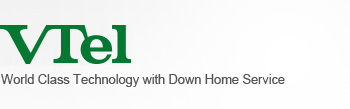Red Condor Spam and Virus Filtering
|
 VTel Internet customer email is now protected by Red Condor spam and virus filtering. This system eliminates spam and virus both entering and leaving the VTel Internet servers. This protects your inbox and keeps other Internet Service Providers from blocking our network and disrupting your email. VTel Internet customer email is now protected by Red Condor spam and virus filtering. This system eliminates spam and virus both entering and leaving the VTel Internet servers. This protects your inbox and keeps other Internet Service Providers from blocking our network and disrupting your email.
Mail sent to you will be automatically filtered before it arrives in your inbox and the spam will be stored in an online quarantine. You can safely view your quarantine anytime you like without risk from fraudulent and dangerous email.
What to expect from your new spam filtering service
- Daily you will be emailed a Spam Digest that includes a list of the suspect email in your personal quarantine. Only suspect email that has arrived since the previous digest is included in each new Spam Digest.
- Review the contents of the Spam Digest. If you see a message you want, simply click the Release button to send it to your email inbox. There is no need to delete the unwanted email you see in your Spam Digest.
- You can adjust your personal email filter settings or search your quarantine by visiting your Personal Dashboard. A link is provided in each Spam Digest that will take you to the Personal Dashboard.
Places to find help
Reporting Spam
Spam samples sent to
This e-mail address is being protected from spambots. You need JavaScript enabled to view it
as RFC-2822 attachments will be automatically processed by Red Condor. You won’t receive any feedback for emails sent to
This e-mail address is being protected from spambots. You need JavaScript enabled to view it
, but rest assured we will evaluate them to make our filtering as accurate as possible.
Report Spam Plug-in
The easiest way to report spam to Red Condor is to download our Report Spam Outlook Toolbar and you can just click a button in the rare instance any spam leaks through.
System Requirements:
-
- Operating System: Windows XP, Vista
- Supported Outlook Versions: 2000, 2003 and 2007
- Memory: Uses an additional 20k.
- Disk space: 6 MB
- You must exit Outlook before installing this plug-in. Download size is 2.5 MB.
- Download: Outlook Toolbar Version 1.0.3.84
From Microsoft Outlook
- Create a new email message
- Address it to:
This e-mail address is being protected from spambots. You need JavaScript enabled to view it
- Click on the 'Attach Item' button, select one or more mail items.
- Click OK, or drag and drop the selected item(s) into the new email.
- Send the email.
From Mozilla Thunderbird
- Select the sample.
- From the toolbar choose Message > Forward > Attachment.
- Address it to:
This e-mail address is being protected from spambots. You need JavaScript enabled to view it
.
- Send the email.
From other email clients
With other email clients, use the option 'Forward as Attachment'.
Red Condor FAQ's
- How can I stop receiving the daily Spam Digest email?
You can turn off delivery of the daily Spam Digest email by logging into your Spam Dashboard. Once you have logged in simply click on the "Settings" tab. From here you can change your delivery frequency to Never, Daily (default), Weekly or Monthly.
- How do I access my Spam Dashboard?
There are two ways that you can access the Spam Dashboard. The easiest way is to click the link in the second paragraph of the daily Spam Digest email. This will bring you directly to the Dashboard without needing to type in your username or password.
The second way to access the Dashboard is useful if you have disabled the Spam Digest email. Simply visit the Red Condor Login Page and type in your full VTel Internet email address and password.
- Deleting all messages in my quarantine takes forever.
Clicking on each message in the Spam Digest certainly can take a lot of time. Luckily there are a couple of fast ways to take care of the spam!
The first option is to not worry about the junk. Messages that are over 35 days old will automatically be removed from the spam quarantine. This means that, if you prefer, you can ignore the quarantine completely and the junk mail will take care of itself.
The second option is to log into the Spam Dashboard and click on the "Select All" button. This will highlight all of the displayed spam messages. Next simply click the "Delete" button to remove the selected messages.
- Releasing several messages takes forever.
Clicking on each message in the Spam Digest to release the messages to be delivered can take a lot of time. The best way to forward multiple messages from your quarantine is to log into the Spam Dashboard directly. When you see the list of messages you can hold down the CTRL key and left-click to highlight multiple messages. Simply click the "Release" button to forward the messages to your inbox.
- The text in the Spam Digest email is too small.
We are working with Red Condor to find a way to increase the size of the text. In the meantime you can access the Spam Dashboard directly. If the text is too small to read in the Spam Dashboard you can increase the size of the text by holding down the CTRL key and pressing the '+' and '-' buttons on your keyboard.
- When I log into the Spam Dashboard it is very slow or locks up.
We are working with Red Condor on this issue. If you experience this problem please email us at
This e-mail address is being protected from spambots. You need JavaScript enabled to view it
, or call us at (802) 885-9002.
- How does the filtering work? Do people read all the email?
Incoming email passes through Red Condor's filtering servers on its way to your inbox. These servers apply advanced filtering algorithims to identify junk email. Junk messages are then delivered to each user's quarantine, while valid messages are passed to your VTel Internet inbox. The entire process is handled by computer programs, which can process vastly more messages than a person could. Red Condor blocks over 900,000 spam messages each day that would otherwise clog up our customer inboxes.
- This is less of a Red Condor question, but I sometimes receive mail that looks like I sent it. Has my account been hacked?
Most likely it has not. A common trick of spammers is to send spam messages with the From: address spoofed. If you are concerned feel free to email use at
This e-mail address is being protected from spambots. You need JavaScript enabled to view it
, or call us at (802) 885-9002.
- Does Red Condor block all attachments?
No, Red Condor only quarantines dangerous attachments. You can adjust the list by logging into your Spam Dashboard and clicking on the "Policies" tab. Expand the Yellow Zone to modify the attachment settings.
- I only see a small amount of spam in the Dashboard. I think there should be more here... any ideas?
The Dashboard by default, only displays the last day. To see more you need to expand the Time Range. To do this click on the Time Range button within the Dashboard. By moving the slider left and right you can adjust the amount of time that is displayed.
- Where can I get more information about Red Condor?
Please see our general Red Condor information.
|